File Juicer
9 Nov
Any File
File Juicer looks at the binary data, and does not interpret the format of the file it is searching. Therefore, you can drop any file onto File Juicer for a search. The descriptions of each format are guidelines on what you can expect to find.
Closed File Formats
If the software which created the file deliberately prevent extracting images or other contents, File Juicer may turn up finding nothing inside a file, it is because it is not stored internally in any of the formats listed in the preferences.
Adobe InDesign is an example. It will cut images into chunks and store them internally in its own format. InDesign is not an open file format, so File Juicer can not extract much from it. PDF files made with InDesign are in an open format File Juicer can read.
Recovery From Damaged Files
File Juicer is not strict when it retrieves files and it will accept some errors in the file to try to recover even damaged files. Therefore, you may end with files which can not open properly in Preview or QuickTime Player. This can be because of a coincidence that File Juicer has found something which looks like one of the standard formats. This happens when searching through millions of bytes of data. It can also happen because software developers save files in “almost” standard formats. Sometimes, File Juicer will extract such variations, and sometimes not.
For images, it is simple to check which files are good on the fact that they get icons in Finder.
Compression versus Encryption
File Juicer recognize zip, bz2, rar and “deflate” compressed data and will extract it so you can decompress it with Finder.
File Juicer does not decrypt encrypted data.
Text
File Juicer’s text extraction is raw and unformatted – just the way text is stored inside other files. No style and formatting is retrieved. Most files have some text inside, even if it is just a note on what kind of file it is.
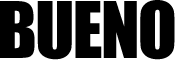
Recent Comments